Account Summary
Use Cases
The Account Summary UI component enables investor users to:
- See a real-time view of their complete balance sheet
- Manage accounts (connect new accounts, delete linked accounts, edit account names)
The aggregated account data displayed in this UI component is available through the REST API's GET credentials/accounts/summary endpoint. The aggregated account data beyond balances are available via the other REST API endpoints.
Features
Account Type and Institution Views
When they have linked their accounts, investors can see them organized in two optional views. The first Account Type view is organized very similarly to a balance sheet; all linked accounts are organized by their account types into Asset and Liability buckets. Users can easily expand and collapse these buckets to see individual account balances.
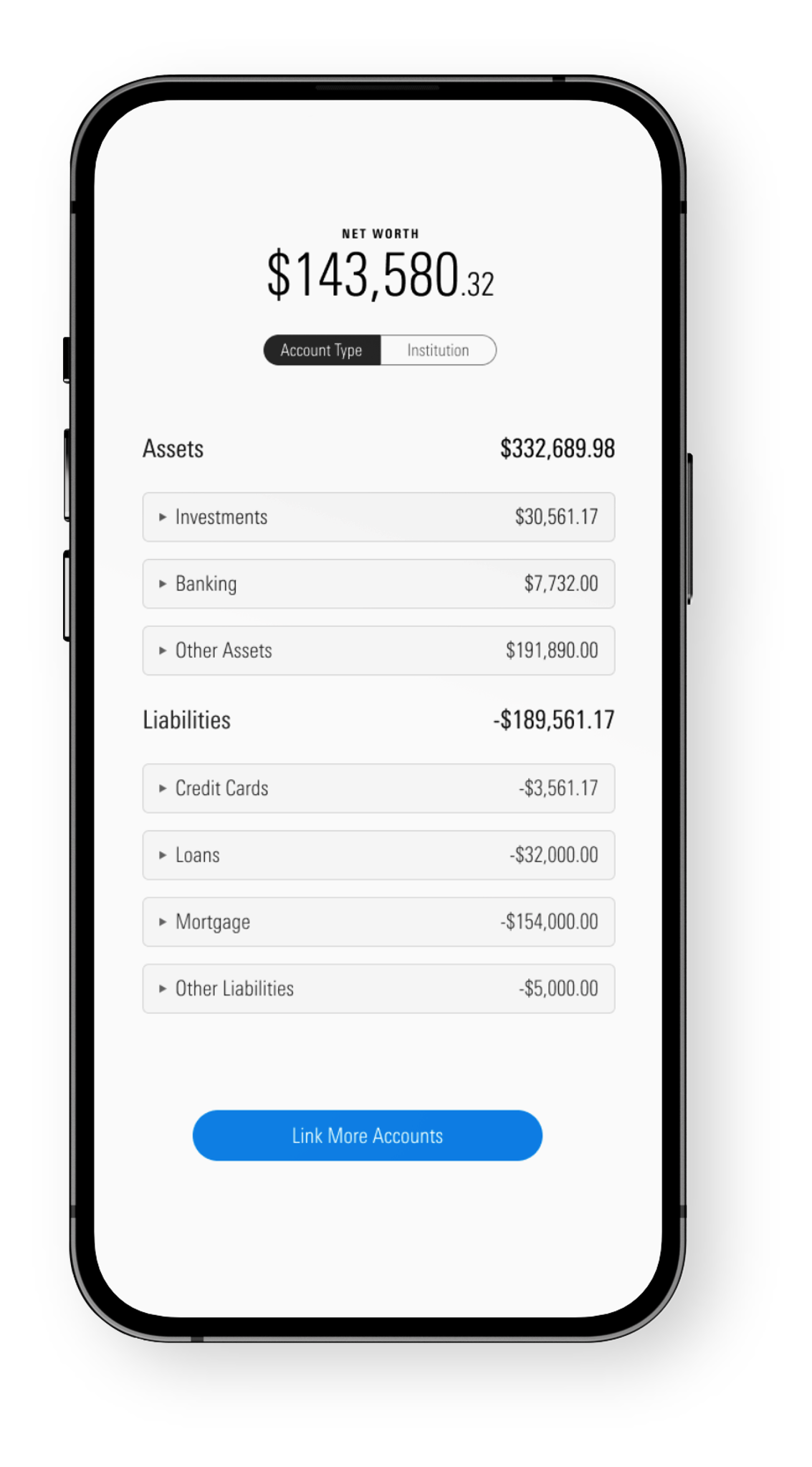
In the Institution view, accounts are organized by credentials, which correspond to a connection established at a given financial institution. Users can easily see all of their accounts at a given financial institution and determine the connectivity status for their associated credentials.
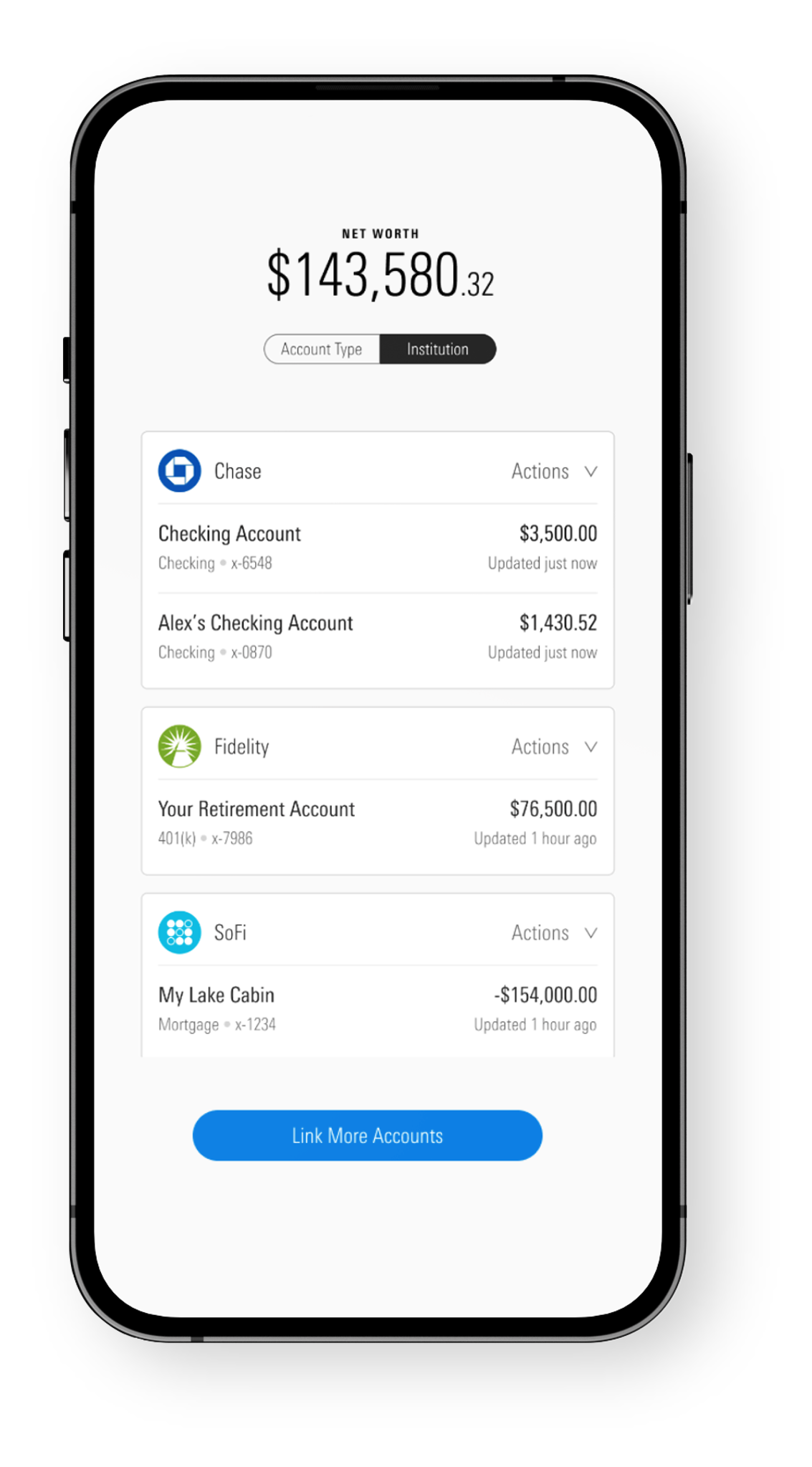
In either of these views, users can see the account name, number, type and last updated balance and date for each of their linked accounts.
Account Linking and Discovery
Investors can seamlessly link new accounts or discover additional accounts using existing credentials, empowering them expand their financial portfolio effortlessly.
To link new accounts, users click on the "Link More Accounts" button at the bottom of the component.
To discover additional accounts using existing credentials, users click on the "Actions" menu next to the financial institution name in a credential card and select the "Connect Accounts" option.
Both of these user actions navigate the user to the Account Linking component to complete either the complete or the partial linking workflow.
Connectivity Error Assessment and Resolution
The Account Summary component helps the investor recognize connectivity errors and resolve any that are user-actionable, ensuring a smooth and uninterrupted user experience.
Whenever there is a connectivity issue with aggregation, the component UI indicates the error by displaying a small error icon in the credential card and next to the last updated date for impacted account balances. The icons in the credential cards are colored-coded to indicate the error type:
- Yellow - Non user-actionable errors
- Red - (In app or externally) User-actionable errors (with recommended next steps)
Any user-actionable connectivity errors are highlighted at the top of the component in a dynamic "Needs Attention" section:
Account Management
Investors can take control of their financial accounts by easily editing account names and removing unnecessary accounts. Both of these user actions are available in the "Account Details" screen which can be accessed by clicking on any of the accounts in the main component view:
New Financial Institution Connection Requests
If investors are unable to find a financial institution during the linking process, they can request a new connection to this institution. When a request is submitted, the user is informed about the status of the pending request, offering transparency and clarity throughout the connection process. These items appear in a new dynamic section titled "Pending Requests" at the bottom of the component:
Updated 8 months ago
