my529 - SFTP
FI ID: 110019
Onboarding Instructions
Feed access pre-requisitesAdvisors must be registered as a limited power of attorney (LPOA) with online viewing rights for their clients' accounts in order to use this source.
Steps to obtain LPOA access
- The advisor must be registered as an LPOA entity. If this has not already been done, the firm must submit a form 700 to register their firm as an LPOA entity that may be granted limited power of attorney access.
- The advisor's client must complete form 710 and submit to my529 in order to grant the advisor LPOA access to their accounts.
- Both forms can be found on my529’s website.
Step 1: Log onto my529 website using your LPOA login.
Step 2: Add “Morningstar ByAllAccounts” as a Back Office Service Provider in Data Setup.
Digital form instructions
- The advisor will log in to the my529 website using their LPOA login.
- Click on the menu icon in the top left corner, then click Data, then Setup.
- Click Edit, then click on the Back Office Service Provider, "Morningstar ByAllAccounts, and click Next. You can select more than one data provider.
Step 3: Submit the Feed Setup Form in AccountView.
Product screenshot
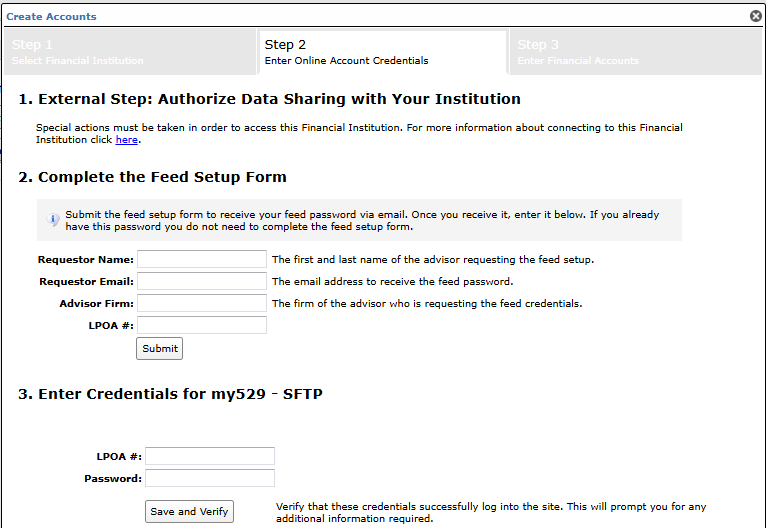
Step 4: ByAllAccounts will complete the final configurations and share the feed password.
Feed password delivery details
| ByAllAccounts Password Email Subject | ByAllAccounts/my529 - SFTP [ByAllAccounts SalesForce Case Number] |
| ByAllAccounts Password Email Sender | [email protected] |
| ByAllAccounts SalesForce Case Number | This is the reference number you will have received to track your request after completing step 3. |
Step 5: Enter feed credentials in AccountView and aggregate accounts.
Feed credential details
- Username: my529 LPOA Number
- Password: Shared by ByAllAccounts via email in step 4
- If you have more than one LPOA number, you need to create multiple credentials. These will share the same password unless noted otherwise.
For detailed instructions on how to link accounts once you have your feed credentials, please refer to the following training video: Linking Accounts and Credentials with Direct Feeds
Updated 5 months ago
