National Financial Services (NFS) - FTP Access
FI ID: 112181
Onboarding Instructions
Feed access pre-requisitesThis feed service is for National Financial Services (NFS) Clearing Firms and Registered Reps that trade under Registered Broker Dealers. It is prepared for Morningstar ByAllAccounts to obtain account information. Advisors must have a registered relationship with NFS either directly as a Clearing Firm or through a Broker Dealer that clears through NFS. The Clearing Firm's home office is required to complete a Third-Party Transmission Request to release the requested files to ByAllAccounts.
Step 1: Contact the individual at the home office responsible for creating rules in Integration Xchange. This individual will have entitlement for “Integration Xchange_OutboundTransmissionsRulesManagement” and “Integration Xchange Admin Outbound Transmission Rules Management" and will follow the below steps:
Step 2. Log onto Fidelity Wealthscape website and go to the Fidelity Integration Xchange under Resources.
Step 3: In Fidelity Integration Xchange, select My Firm's Integrations > Outbound Transmission Rules:
Digital form instructions to be completed by the Clearing Firm
- Select "Add Rule" at the bottom of the page
- Select "BYALLACCOUNTS/MORNINGSTAR (180)" from the ENTITY NAME drop-down menu
- Select / Add Header: Client Header
- The Client Header should reference the lowest level of data mapped.
- For instance, for Rep Level configurations, the Client Header must include the Broker Dealer ID and Rep of Record Code (i.e. “Smith-JDoe” or “AB12-B03”).
- Make note of the Client Header, as you’ll need to provide it to ByAllAccounts in the next step.
- In the data mapping section under the Header, enter detail as relevant to limit the scope of data as needed. For instance: For Rep Level configurations, enter the Branch and the Rep of Record.
- Ensure your Header matches the scope of data as the mapping configured.
- For the "Request or Validate Third-Party Transmissions" PDF guide, go to Wealthscpae.com>Help section>Learning hub. for other documentation specific to rule setup go to Wealthscape.com>Integration Xchange>Outbound Transmission rules>Help Section
- If you need further help understanding rules within Integration Xchange email Fidelity directly at [email protected]
- Once the rule is submitted, data will show up in the ByAllAccounts feed the next business day for Step 5 completion, provided changes are entered in Integration Xchange prior to 7:30PM EST.
Step 4: Submit the Feed Setup Form in AccountView.
Product screenshot
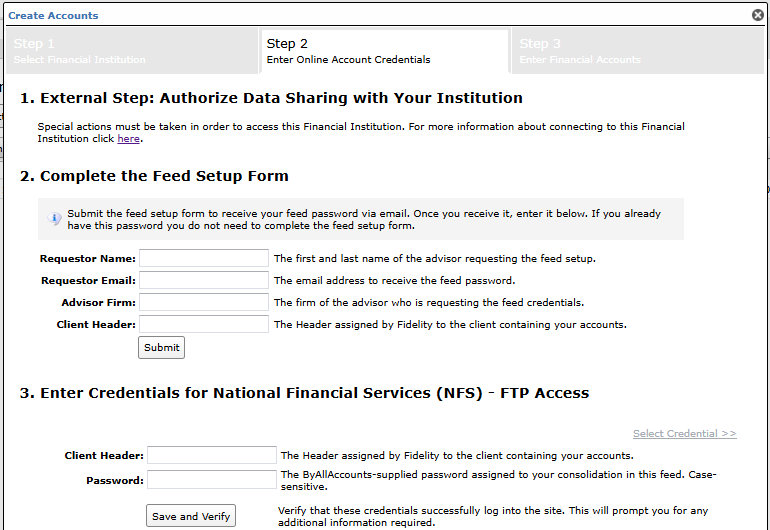
Step 5: ByAllAccounts will complete the final configurations and share the feed password.
Feed password delivery details
| ByAllAccounts Password Email Subject | ByAllAccounts/National Financial Services (NFS) - FTP Access [ByAllAccounts SalesForce Case Number] |
| ByAllAccounts Password Email Sender | [email protected] |
| ByAllAccounts SalesForce Case Number | This is the reference number you will have received to track your request after completing step 3. |
Step 6: Enter feed credentials in AccountView and aggregate accounts.
Feed credential details
- Username: Client Header
- Password: Shared by ByAllAccounts via email in step 4
- If you have more than one Client Header, you need to create multiple credentials. These will share the same password unless noted otherwise.
For detailed instructions on how to link accounts once you have your feed credentials, please refer to the following training video: Linking Accounts and Credentials with Direct Feeds
Additional Feed Information
Please see Fidelity IWS (non-brokerage) Affiliate Accounts – FTP for annuities, tax-deferred and charitable accounts.
Updated about 1 month ago
