BNY Mellon Wealth Management Nexen - Financial Professional - SFTP Access
FI ID: 116879
Feed access personas: Financial Professional
Onboarding Instructions
Feed access pre-requisitesThis service uses BNY Mellon Wealth Management Nexen's SFTP server to obtain data for Nexen accounts for both the GSP custody system and the IAS (institutional accounting) system.
This connection is for Financial Professionals. Individual Investors should should click here
Step 1: Advisors/Third party managers should contact the Customer Service Representative at BNY Mellon Nexen to request daily file extracts for the direct feed "BNY Mellon Wealth Management Nexen - Financial Professional - SFTP Access", BNY Site Prefix: MBA01ERC, with Morningstar ByAllAccounts.
Additional Details
- BNY may require the client to sign-off paperwork.
- Advisors/Third party managers not documented at BNY with read-only account access will require the account holder to grant permission. BNY will assist with that process.
- Advisors/Third Party Managers should request the the following reports be included (whatever is applicable)
Report Information Client Type Report Name Report ID Output File Name IAS Asset and Accrual Detail IACS0017 CLIENT PREFIX Asset and Accrual Detail.csv IAS Transaction Detail IACS0008 CLIENT PREFIX Transaction Detail.csv Custody Only Custody Valuation ICUS0017 CLIENT PREFIX Custody Valuation.csv Custody Only Cash and Securities Transactions ICAS0011 CLIENT PREFIX Cash and Securities Transactions.csv - After the connection has been applied, BNY will schedule a meeting with the NEXEN user to create the following items at NEXEN (https://nexen.bnymellon.com/app/nxn/login):
- A new folder for reports
- An SFTP distribution profile
- Report scheduling
- A test file for ByAllAccounts to validate connection.
- BNY will request a confirmation from ByAllAccounts that the test file was received.
- Once ByAllAccounts confirms receipt of the test file, BNY and the designated Nexen user will reconvene to generate the account-level data files. These files will be sent through the same channel, and the test file will be removed.
- It may take BNY Mellon a couple of weeks to complete your setup on the feed.
Step 2: BNY Mellon will confirm feed setup completion and provide the File Pre-fix Name directly to the Advisor.
Step 3: Submit the Feed Setup Form in AccountView.
Product screenshot
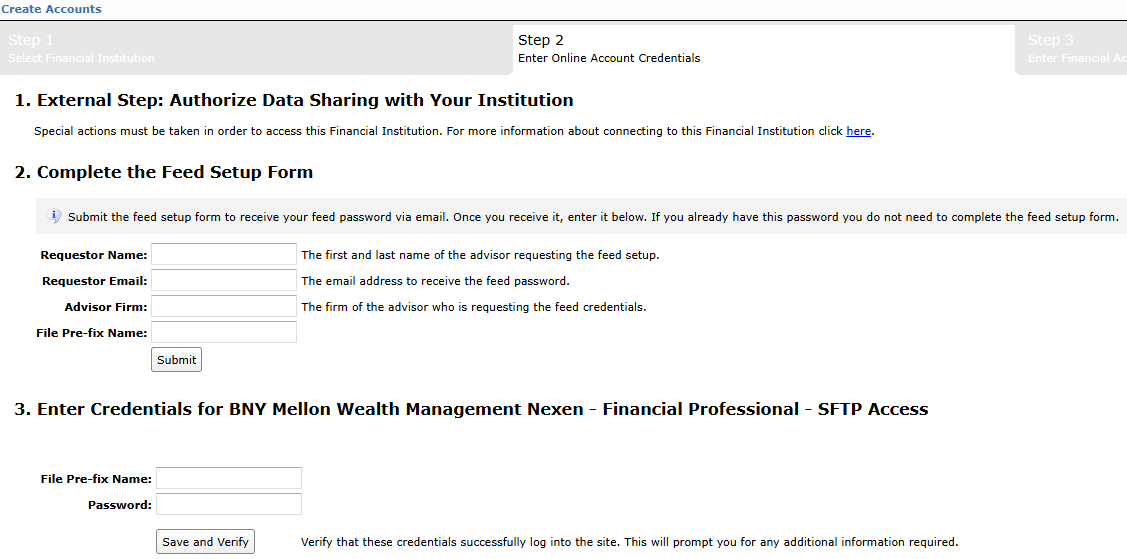
Step 4: ByAllAccounts will complete the final configurations and share the feed password.
Feed password delivery details
| ByAllAccounts Password Email Subject | ByAllAccounts/BNY Mellon Wealth Management - Financial Professionals - SFTP [ByAllAccounts SalesForce Case Number] |
| ByAllAccounts Password Email Sender | [email protected] |
| ByAllAccounts SalesForce Case Number | This is the reference number you will have received to track your request after completing step 3. |
Step 5: Enter feed credentials in AccountView and aggregate accounts.
Feed credential details
- Username: File Pre-fix Name
- Password: Shared by ByAllAccounts via email in step 4
- If you have more than one File Pre-fix Name, you need to create multiple credentials. These will share the same password unless noted otherwise.
For detailed instructions on how to link accounts once you have your feed credentials, please refer to the following training video: Linking Accounts and Credentials with Direct Feeds
Updated 2 months ago
