Data Extraction
Use DataConnect to extract the aggregated data. The following sections describe different methods which produce different types of files. The methods also produce somewhat different data sets and which one you choose depends largely on what you want to do with the data. Use the CI SaaS retrieval method to retrieve files generated by Custodial Integrator SaaS Universal (CI SaaS).
Retrieve XML data
Use the DataConnect Get Data (asynchronous) <DATAGETRQ_A> operation to retrieve a wide scope of data, including personal profile, position, and transaction information, for one or more Investor users in XML format. Additionally, use the DataConnect <DATACLAIMRQ> operation to poll for completion and collect the resulting data.
Note: For DataConnect operations in Postman, use “Send and Download” then save the response as a .zip file. The response XML is inside that .zip file.
- Link to Postman for DataConnect API operation for retrieving XML data - step 1 featuring Get Data <DATAGETRQ_A>. There are two examples, one retrieves data for the Firm and the other retrieves data for multiple Advisors. The examples include tags for account, holdings, transactions, and security objects. Other tags can be used to include additional information. Use the dropdown in Postman to select the example.
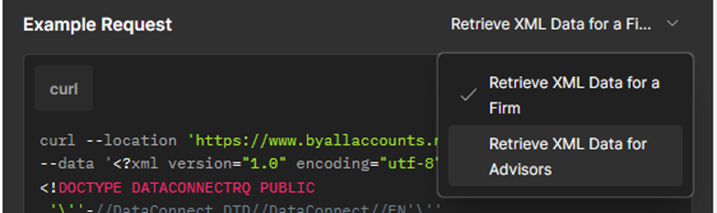
- Link to Postman for DataConnect API operation for retrieving XML data - step 2 featuring Claim Data <DATACLAIMRQ> which returns the data in XML format.
In the examples, <INCTX> is an empty tag so the operation will retrieve all transactions. You can use an <INCTX> aggregate to limit the transactions returned to a range of transactions by ID, by transaction start date (and optionally end date), or by settlement start date (and optionally settlement end date). For more about these operations, refer to the DataConnect V4 Ultra User Guide. For <DATAGETRQ_A> refer to the “Get Data (Asynchronous)” section. For details about <DATACLAIMRQ>, refer to the “Asynchronous Helper Operations” section. For more about the <INCTX> aggregate, refer to “<INCTX> Aggregate” section.
Retrieve CSV files
The DataConnect operations Export Data (asynchronous) <DATAEXPORTRQ_A>, Claim Data <DATACLAIMRQ>, and Claim File <FILECLAIMRQ> retrieve accounts, holdings, and transactions in CSV-delimited format. The CSV files are created using additional business rules to logically organize data. While the CSV export does not include all the fields that the XML data does (retrieved using <DATAGETRQ_A>), such as multicurrency, the files are easier to review and more easily loaded into and consumed by other systems.
Note: For DataConnect operations in Postman, use “Send and Download” then save the response as a .zip file. The response XML is inside that .zip file.
- Link to Postman for DataConnect API operation for retrieving CSV data - step 1, featuring <DATAEXPORTRQ_A> with tags to identify fields to include in the export.
- Link to Postman for DataConnect API operation for retrieving CSV data - step 2, featuring <DATACLAIMRQ> using the receipt from the <DATAEXPORTRQ_A> operation.
- Link to Postman for DataConnect API operation for retrieving CSV data - step 3, featuring <FILECLAIMRQ> using the using the receipt from the <DATAEXPORTRQ_A> operation. Response is ZIP file containing CSV files and readme.txt.
You can optionally restrict the transactions output to a date range. For more about these operations, refer to the DataConnect V4 Ultra User Guide. For details about the export files, refer to AccountView and DataConnect Export.
Retrieve CI SaaS CSV files
This section discusses retrieving the export files created by Custodial Integrator SaaS Universal (CI SaaS). Custodial Integrator Software as a Service (CI SaaS) is a licensed add-on to AccountView that brings enhanced export capability to AccountView. This enhanced export capability replaces Custodial Integrator Desktop.
If you are interested in CI SaaS exports, become familiar with the user interface for it in the Downloads tab of AccountView when CI SaaS is enabled for the firm. There are settings and configurations within the interface which impact the data obtained via this API export request. We recommend exploring our training videos in the “CI SaaS Resources” section of: ByAllAccounts Training Resources.
The DataConnect operations Export Data 2 (asynchronous) <DATAEXPORT2RQ_A>, Claim Data <DATACLAIMRQ>, and Claim File <FILECLAIMRQ> retrieve accounts, holdings, transactions, prices and securities in CSV-delimited format. These export files are created using our most advanced business rules to logically organize data, alongside additional data synthesis for advanced investment reporting use cases, including reconciliation and performance reporting.
These files are created using Custodial Integrator Software as a Service (CI SaaS) and are described in the following PDFs:
The operations for retrieving CI SaaS CSV files are described in DataConnect V4 Export Guide for CI SaaS PortfolioCenter and Universal and shown in Postman at Extract CI SaaS Data - CSV Format. Specifically:
- Link to Postman for DataConnect API operation for Step 1 - Export Data CI SaaS, featuring <DATAEXPORT2RQ_A>
- Link to Postman for DataConnect API operation for Step 2 - Claim Data CI SaaS, featuring <DATACLAIMRQ>
- Link to Postman for DataConnect API operation for Step 3 - Claim File CI SaaS, featuring <FILECLAIMRQ> For this operation, use “Send and Download” then save the response as a .zip file. The response XML is inside that .zip file.
- Optional - Export List File CI SaaS, which yields a list of all Export Files available to the user, including the ID and status information for each.
Notes:
- The scope of output for CI SaaS data is determined by the credentials provided in these operations. Credentials for an Advisor or a read-write (RW) Assistant give Advisor-level scope. Credentials for a DataConnect Administrator give firm-wide scope, which is everything at the administrator's firm including all advisors and each investor under those advisors.
- The Claim File response is a zip file containing a README.txt files and the CSV files.
Updated 4 months ago
